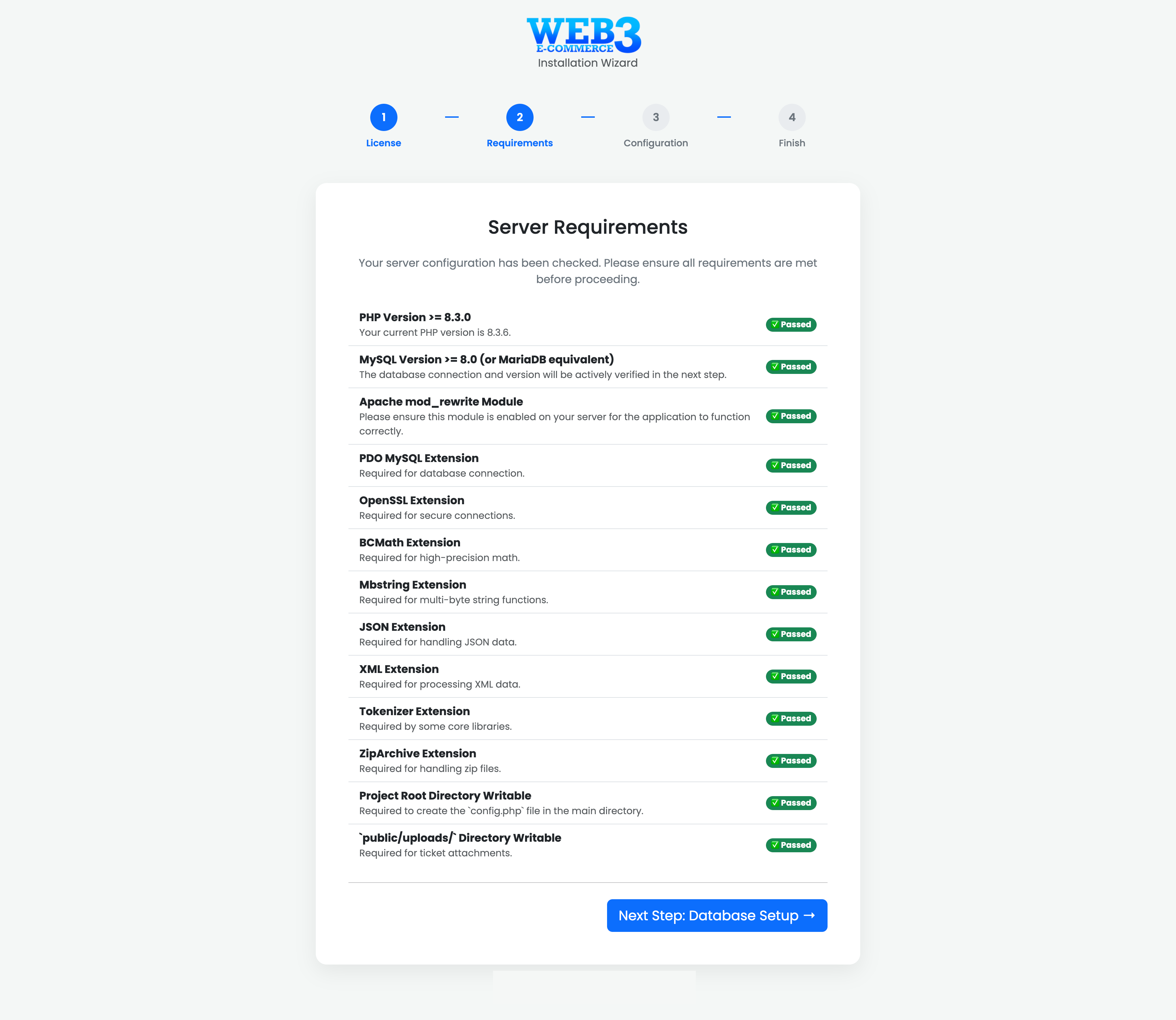Step 2: Server Requirements Check
Server Requirements Analysis
In this step, the installer automatically checks your server environment to ensure it is compatible with the script. For the application to run smoothly and securely, all requirements must be met.
Understanding the Results
- A Passed badge indicates that the requirement is met and your server is correctly configured for that item.
- A Failed badge indicates a problem that must be resolved before you can proceed. The "Next Step" button will be disabled until all checks pass.
Common Issues & Solutions
PHP Extension Missing: If an extension (e.g., PDO MySQL, OpenSSL, BCMath) is not found, you need to enable it via your hosting control panel (like cPanel or Plesk) or contact your hosting provider for assistance.
Directory Not Writable: If the Project Root or public/uploads/ directory fails the check, it means the script does not have permission to write files. You must use your File Manager or an FTP client to change the permissions of that directory to 755 or 775.
After making any necessary changes to your server, click the "Re-check Requirements" button to run the validation again. Once all items are marked as "Passed", you can proceed by clicking "Next Step: Database Setup".