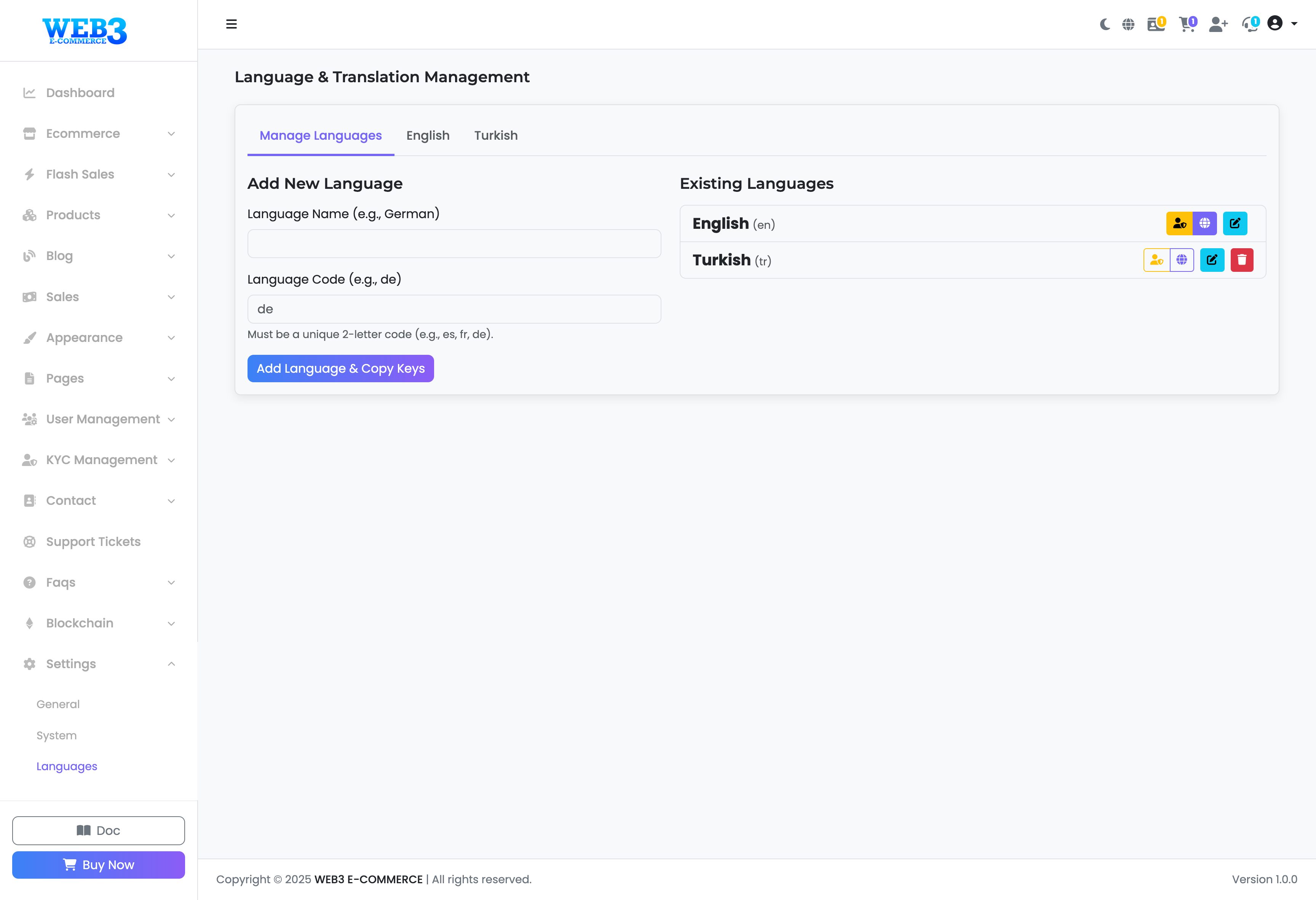Languages: Managing Available Languages
Managing Languages
This section allows you to add new languages to your site, making your platform truly multilingual. You can also manage existing languages by setting a default, editing translations, or deleting them.
How to Add a New Language (Easy Copy Method)
Our system is designed to make adding new languages incredibly simple. When you add a new language, the system automatically copies all existing text keys from your default language (English), so you only need to translate the values.
- Language Name: Enter the full name of the language you want to add (e.g.,
German,French,Spanish). - Language Code: Enter the official 2-letter language code (e.g.,
defor German,frfor French,esfor Spanish). - Click the "Add Language & Copy Keys" button.
That's it! The new language will now appear in the "Existing Languages" list, fully populated with the English text, ready for you to translate.
Managing Existing Languages
For each language in the list, you have several options indicated by icons:
- Set as Default (User Icon): Click this icon to make a language the default for new visitors to your site.
- Translate (Pencil/Edit Icon): Click this to go to the translation page where you can edit the text for that language.
- Delete (Trash Icon): Click this to permanently remove a language and all its translations from your site. This action cannot be undone.