Ecommerce: Managing Shipping Rules
Managing Shipping Rules
This section allows you to configure the shipping methods and costs that will be offered to your customers during checkout. You can define different methods (like "Flat Rate" or "Express") and set their prices for each cryptocurrency you accept.
Understanding the Shipping Rules List
The main page provides an overview of all available shipping methods.
- Title: The name of the shipping method that customers will see (e.g., "Flat Rate").
- Defined Prices: This column lists the shipping costs you have set for each specific cryptocurrency.
- Default: One method must be set as the default. This will be the pre-selected option in the customer's shopping cart. You can change the default by clicking the "Set Default" button on another method.
- Status: Use the toggle to enable or disable a shipping method, making it available or unavailable to customers.
- Actions:
- Set Prices (Dollar Icon $): This is the most important action. Click this to open a window where you will define the shipping cost for each individual cryptocurrency.
- Edit (Pencil Icon): Allows you to change the title of the shipping method.
- Delete (Trash Icon): Permanently removes the shipping method.
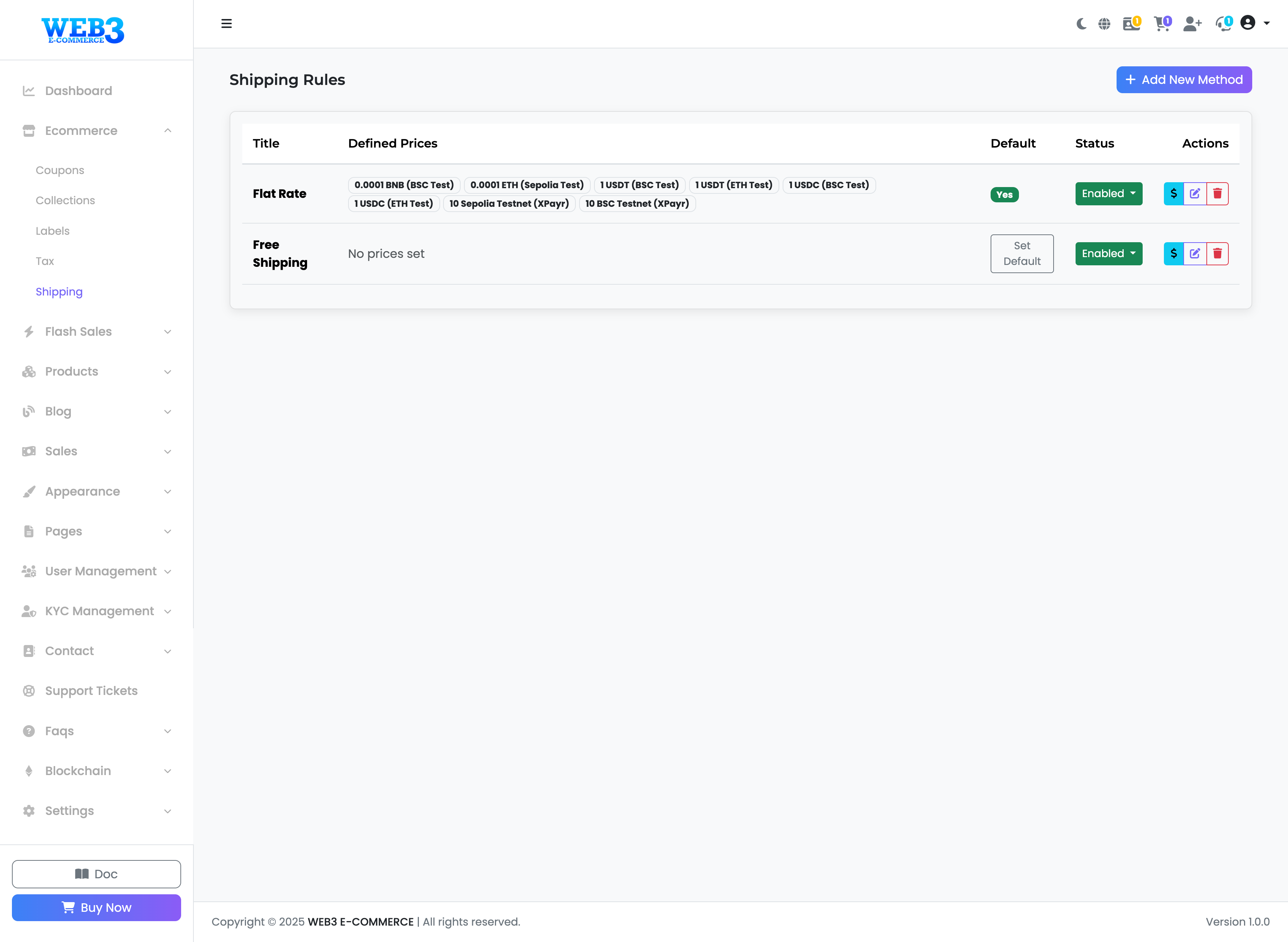
How to Set Prices for a Shipping Method
Setting the shipping cost is unique because you must define a price for every cryptocurrency you have enabled on your store.
- On the "Shipping Rules" page, find the method you want to configure (e.g., "Flat Rate").
- Click the "Set Prices" (Dollar Icon $) in the "Actions" column.
- A "Set Prices" window will appear, listing all the active payment currencies on your platform.
- Enter the shipping cost in the input field next to each currency. For example, if you want the shipping cost to be roughly $10, you would enter
10.00for USDT,10.00for USDC, and the equivalent value for ETH, BNB, etc. - After entering all the prices, click the "Save Prices" button.
The "Defined Prices" column on the main page will now reflect the values you have just saved.
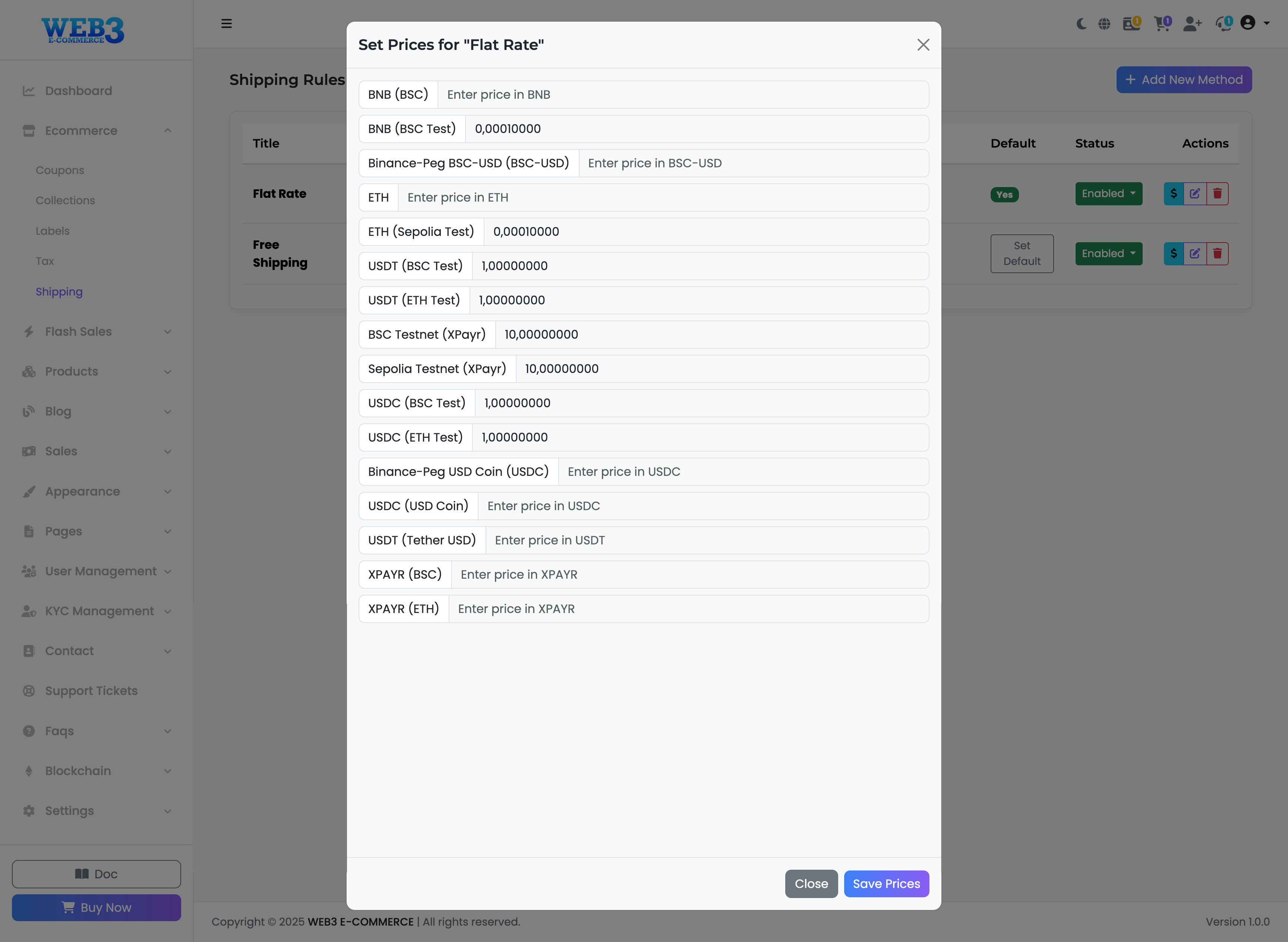
Default Shipping Methods
- Flat Rate: A standard shipping method with a fixed cost. You must use the "Set Prices" action to define this cost for each currency.
- Free Shipping: A method with a cost of zero. You can enable this for all orders or use the "Free Shipping Threshold" setting in Settings > System > E-Commerce Logic to offer it automatically for orders above a certain value.
