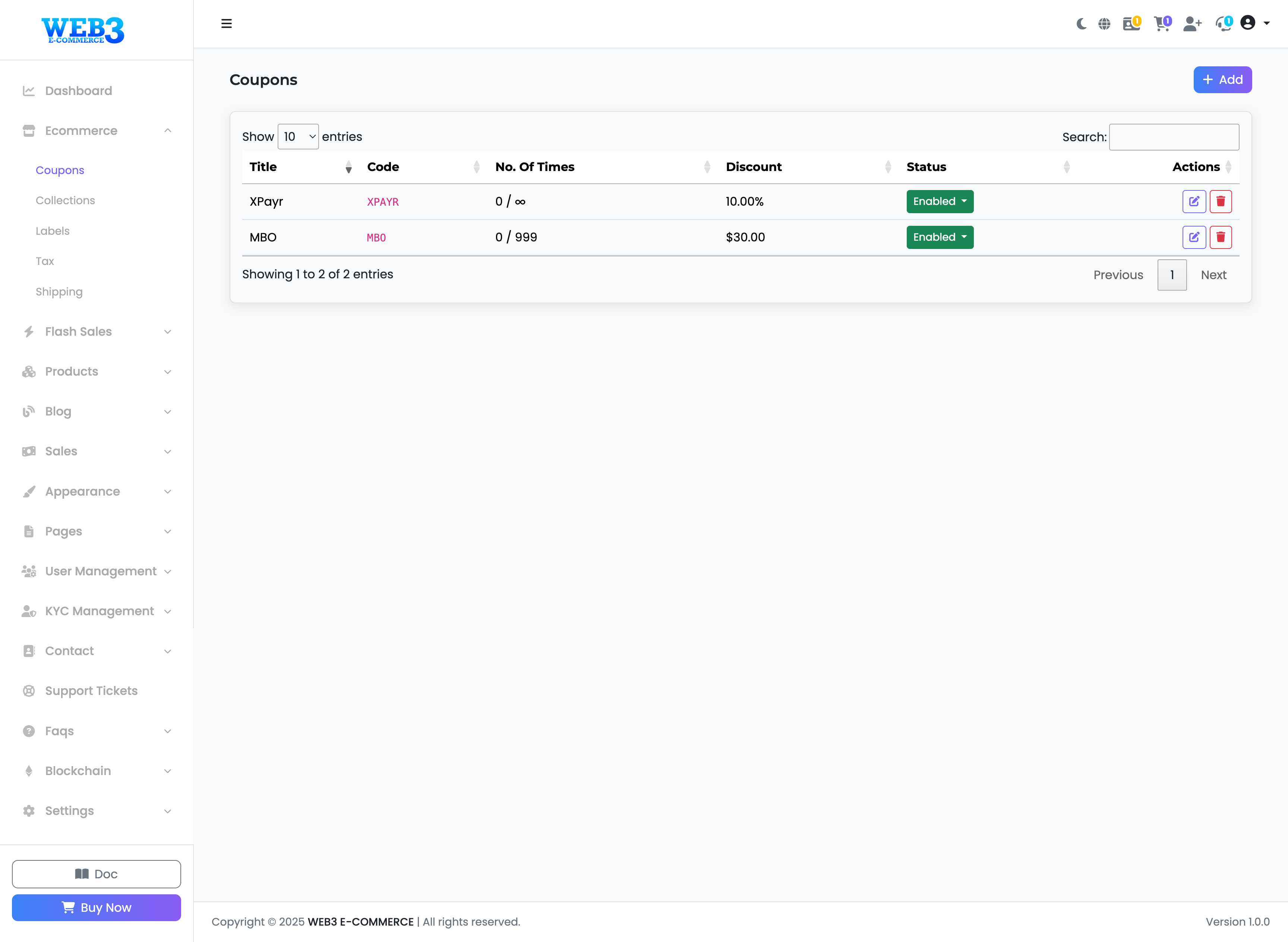Ecommerce: Managing Coupons
Managing Coupons
The Coupons section allows you to create and manage discount codes that customers can apply at checkout to receive a promotional discount. You can create percentage-based, fixed-amount, time-limited, and usage-limited coupons.
Step 1: Creating a New Coupon
To begin, click the "+ Add" button in the top right corner. The "Add New Coupon" window will appear with the following fields:
- Coupon Title: A user-friendly name for your reference (e.g., "Summer Sale 10% Off"). This is not visible to the customer.
- Coupon Code: The actual code that customers will enter at checkout (e.g.,
SUMMER10). Keep it simple and easy to remember. - Discount Type: Choose the type of discount.
- Percentage: A percentage of the order total will be discounted (e.g., 10%).
- Fixed Amount: A specific, fixed amount will be discounted from the order total (e.g., $30).
- Discount Value: The numerical value of the discount (e.g., enter
10for a 10% discount, or30for a $30 discount). - Usage Limit (per user): The maximum number of times a single customer can use this coupon. Leave this field blank for unlimited uses per customer.
- Start Date & End Date: Set the period during which the coupon is valid. The coupon will not work outside of these dates.
After filling in the details, click "Save" to create the coupon.
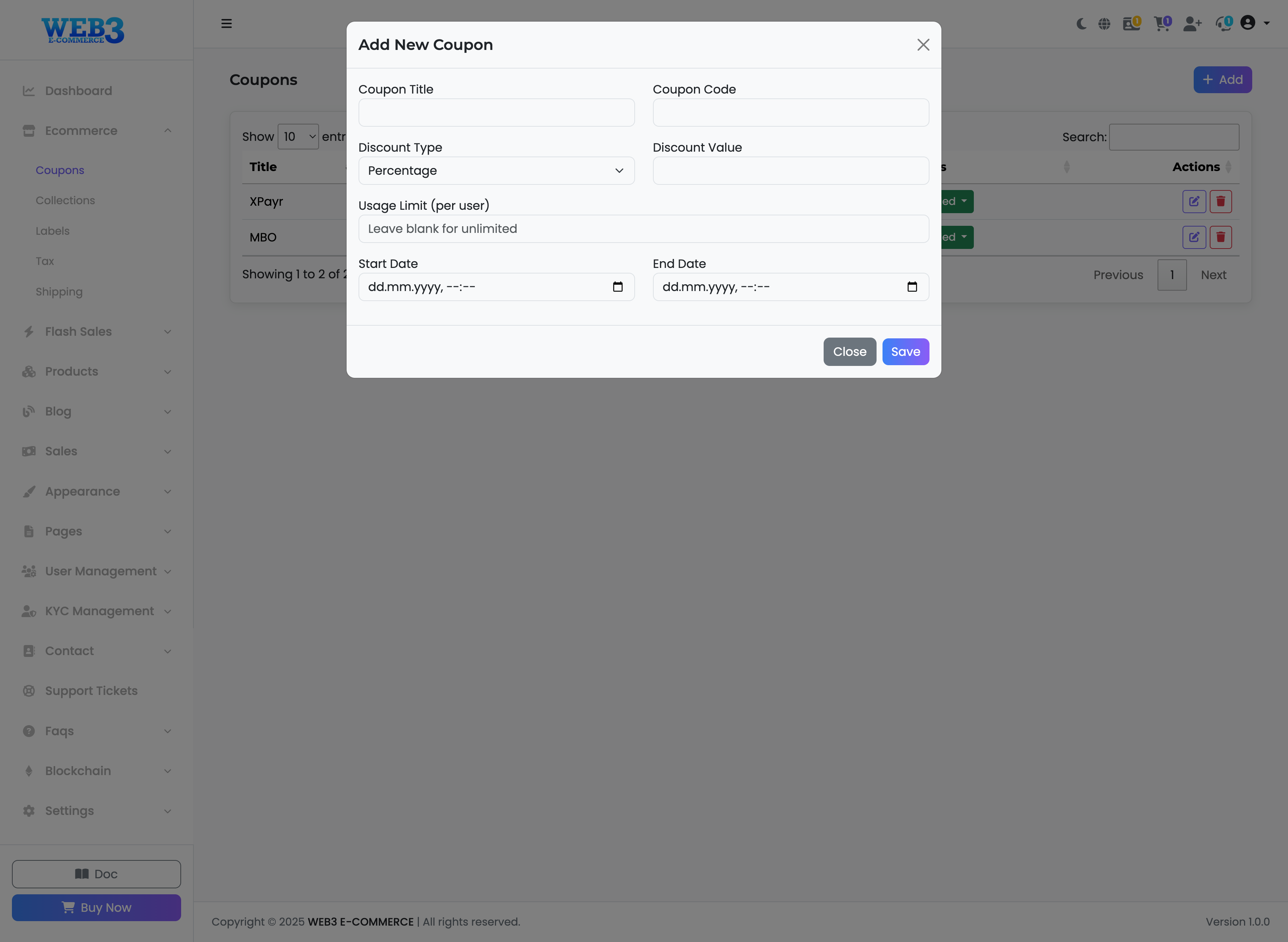
Step 2: Managing Existing Coupons
The main page displays a list of all the coupons you have created. Here's what each column means:
- Title & Code: The internal name and public code for the coupon.
- No. Of Times: Shows the usage statistics in a "Times Used / Total Usage Limit" format. The infinity symbol (∞) indicates that the coupon can be used an unlimited number of times overall.
- Discount: Displays the value and type of the discount.
- Status:
- Enabled: The coupon is active and can be used by customers.
- Disabled: The coupon is inactive and cannot be used.
- Actions:
- Edit (Pencil Icon): Opens the "Edit Coupon" window, where you can modify all the details of an existing coupon.
- Delete (Trash Icon): Permanently removes the coupon from the system. This action cannot be undone.