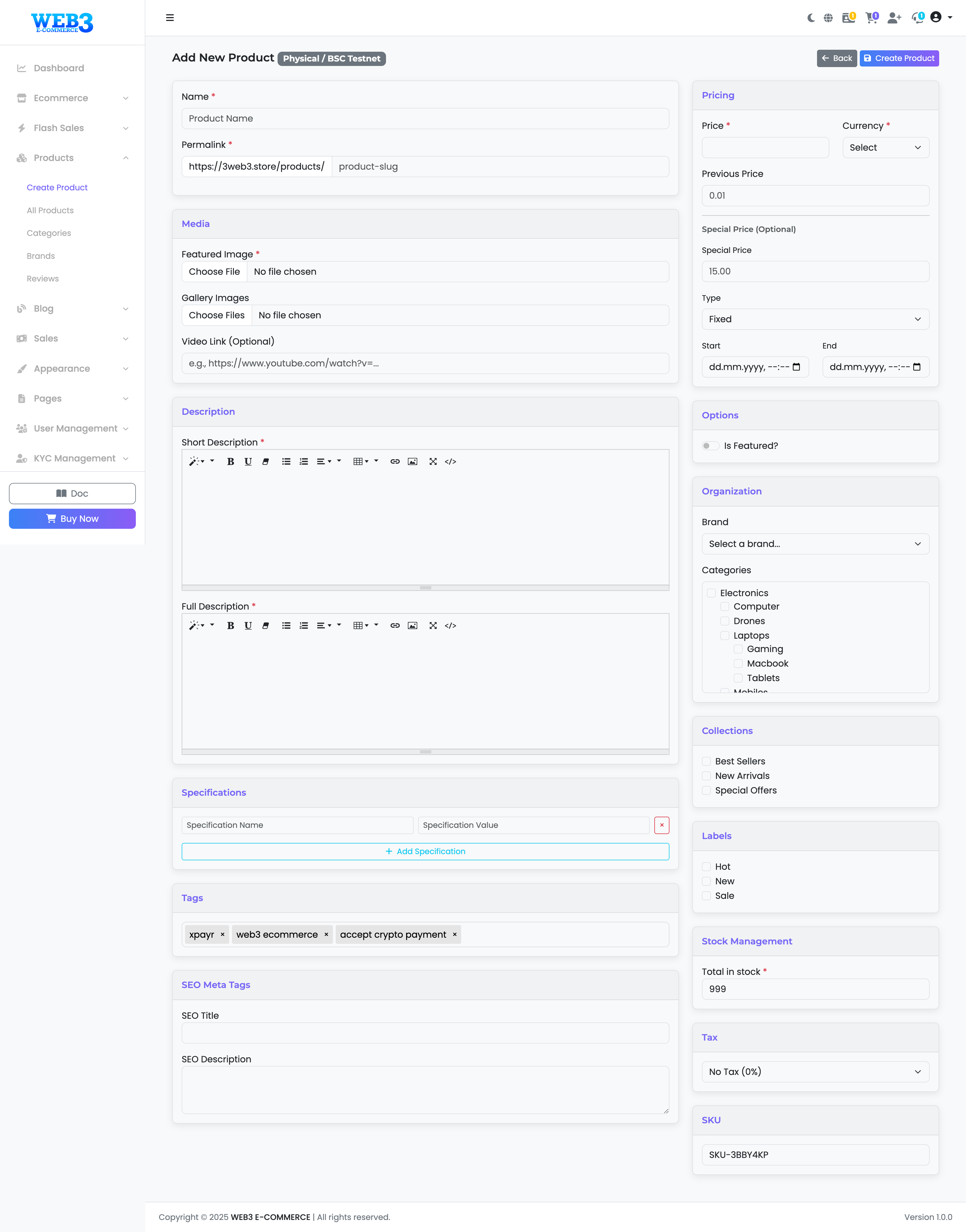Products: Creating a Physical Product
Adding a New Physical Product
This form contains all the necessary fields to create a listing for a physical item that requires shipping.
- Name & Permalink: Enter the product name. The permalink (URL slug) will be generated automatically, but you can edit it for SEO purposes.
- Media: Upload a main "Featured Image," multiple "Gallery Images," and optionally add a "Video Link" from a platform like YouTube.
- Description: The "Short Description" is a brief summary, while the "Full Description" is for detailed information, specifications, etc. Both fields support rich text formatting.
- Pricing:
- Price & Currency: Set the main price and the cryptocurrency it will be sold for.
- Previous Price: An optional field to show a "slashed" original price, indicating a discount.
- Special Price: An optional discounted price. You can set a start and end date to run a limited-time promotion.
- Options: Toggle "Is featured?" to display this product in "Featured Products" sections on your homepage.
- Organization: Assign the product to a "Brand" and one or more "Categories."
- Collections: Add the product to special collections like "Best Sellers" or "Special Offers."
- Labels: Add visual labels like "Hot," "New," or "Sale" that will appear on the product card.
- Stock Management: Enter the "Total in stock" quantity for this product. The system will track inventory as sales are made.
- Tax: Select a tax rate to apply to this product at checkout.
- -
- SKU: Enter a unique Stock Keeping Unit (SKU) to identify the product internally.
- Tags & SEO: Add relevant tags for searching and fill in the "SEO Meta Title" and "SEO Description" to improve your ranking in search engines.
Once you have filled in all the details, click "Create Product" to list your item.