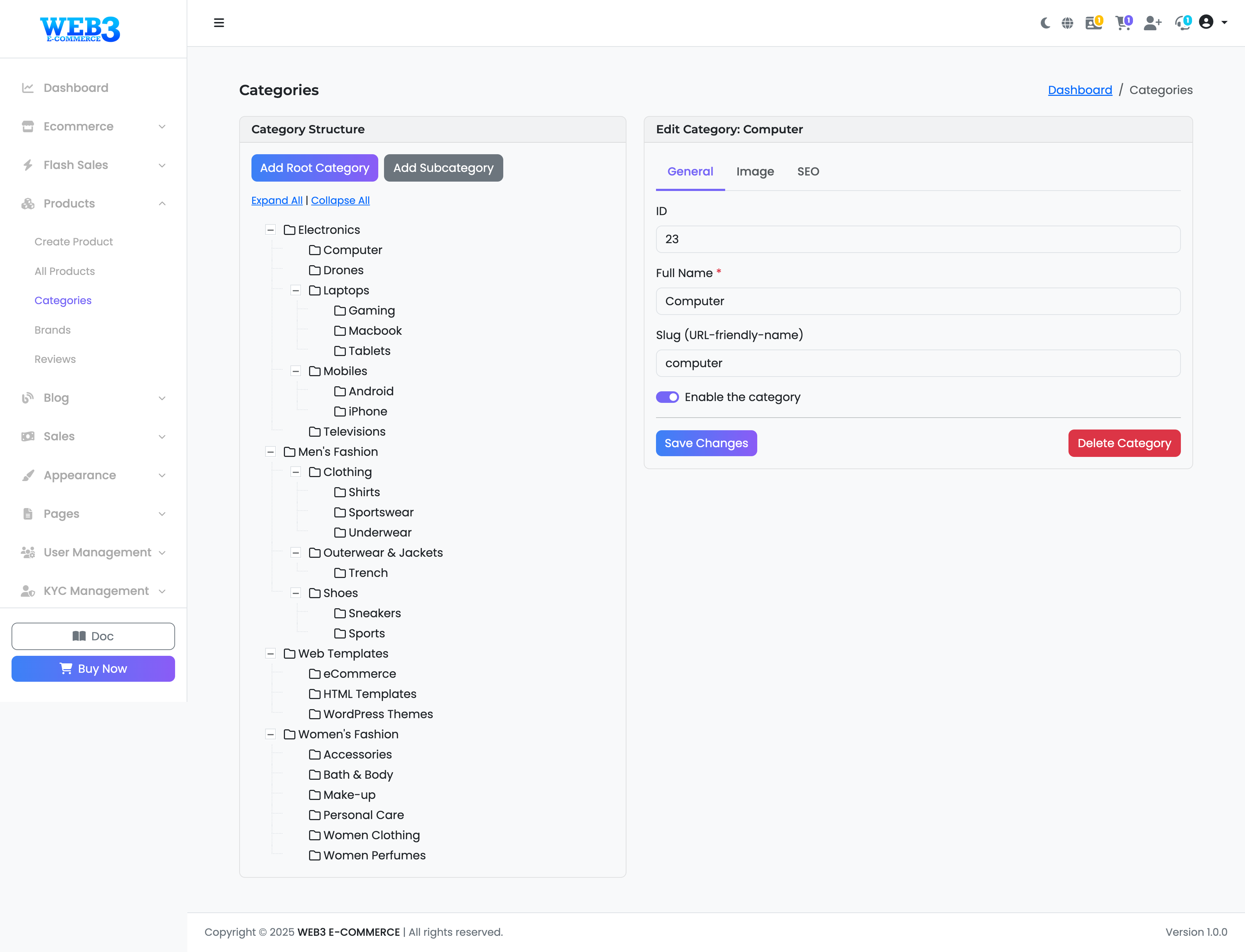Products: Managing Categories
Managing Product Categories
This is your central hub for organizing all products in your marketplace. A well-structured category tree is essential for helping customers find the items they are looking for. This page allows you to create, edit, re-organize, and delete product categories and subcategories.
Category Structure
The left panel displays your entire category hierarchy in a nested tree format. You can manage this structure using the following tools:
- Add Root Category: Click this to create a new top-level category (e.g., "Electronics", "Clothing"). A form will appear on the right to enter the details for this new category.
- Add Subcategory: First, select a parent category from the tree structure on the left by clicking on its name. Then, click this button to create a new category nested under the one you selected (e.g., creating "Laptops" under "Electronics").
- Expand All / Collapse All: Use these links to quickly show or hide all subcategories in the tree, making it easier to navigate large structures.
- Re-ordering Categories: You can change the order of categories at the same level by simply clicking and dragging a category to a new position within its parent.
Editing a Category
When you click on a category from the structure on the left, its details will appear in the "Edit Category" panel on the right. This panel is organized into three tabs:
1. General Tab
- ID: A unique, non-editable number that identifies the category in the database.
- Full Name: The public-facing name of the category (e.g., "Computer").
- Slug (URL-friendly-name): The version of the name used in the website's URL. This is generated automatically but can be edited for SEO purposes. It should only contain lowercase letters, numbers, and hyphens.
- Enable the category: Use this toggle to show (enable) or hide (disable) the category and all its products from the public website.
2. Image Tab
This tab allows you to upload an image to represent the category. This image might be used on category listing pages or in promotional sections.
3. SEO Tab
This tab is for search engine optimization. You can enter a custom Meta Title, Meta Description, and keywords to improve how this category appears in search engine results like Google.
After making any changes in these tabs, click the "Save Changes" button to apply them.
The "Delete Category" button will permanently remove the selected category. Warning: Deleting a category may also affect all the products and subcategories within it. This action cannot be undone.